Does USB 2.0 Work with 3.0? USB Compatibility Guide

Ever found yourself staring at your laptop ports, wondering if that old USB 2.0 flash drive will work in the shiny new USB 3.0 port? Or maybe you’re holding a brand-new USB 3.0 device and eyeing that older computer with only USB 2.0 ports? We’ve all been there, and the good news is that USB compatibility is much simpler than you might think.
Let’s dive into the world of USB standards and clear up all the confusion once and for all. Whether you’re a tech enthusiast or someone who just wants their devices to work together, this guide will help you understand exactly what works with what and why.
The Simple Answer: Yes, They Work Together
Here’s the straightforward answer: does USB 2.0 work with 3.0? Absolutely! USB standards are designed with backward and forward compatibility in mind. This means a USB 2.0 device will work perfectly fine in a USB 3.0 port, and a USB 3.0 device will function in a USB 2.0 port.
The USB Implementers Forum, the organization behind USB standards, made sure that newer versions would always play nice with older ones. It’s like having a universal translator for your devices, ensuring that your old favorites don’t become paperweights when you upgrade your computer.
However, there’s a catch that’s worth understanding. While compatibility isn’t an issue, performance might be affected depending on which direction you’re going.
Understanding USB Speed Differences
Before we get into the nitty-gritty of compatibility, let’s break down what makes USB 2.0 and USB 3.0 different:
USB 2.0 Specifications:
- Maximum transfer speed: 480 Mbps (60 MB/s)
- Power output: 2.5 watts
- Introduced: 2000
- Connector colors: Usually black or white
USB 3.0 Specifications:
- Maximum transfer speed: 5 Gbps (625 MB/s)
- Power output: 4.5 watts
- Introduced: 2008
- Connector colors: Usually blue interior

The speed difference is significant, with USB 3.0 being roughly 10 times faster than USB 2.0. But here’s where it gets interesting for compatibility.
How USB 2.0 and 3.0 Compatibility Really Works
When You Use USB 2.0 Devices in USB 3.0 Ports
Can USB 2.0 work with 3.0 port? Yes, and it’s actually quite common. When you plug a USB 2.0 device into a USB 3.0 port, the port automatically detects the older device and adjusts its communication speed accordingly. Think of it like a sports car driving in a school zone – it has the capability to go faster, but it respects the speed limit of the slower device.
Your USB 2.0 flash drive, mouse, or keyboard will work exactly as expected in a USB 3.0 port. The only limitation is that the device will still operate at USB 2.0 speeds, which makes perfect sense since that’s all the device is capable of.
When You Use USB 3.0 Devices in USB 2.0 Ports
On the flip side, will a USB 3.0 work in a USB 2.0 port? Absolutely! USB 3.0 devices are designed to be backward compatible. When you connect a USB 3.0 device to a USB 2.0 port, the device essentially “downshifts” to communicate at USB 2.0 speeds.
This is particularly useful when you have a newer external hard drive or USB hub that you want to use with an older computer. The device will function perfectly, though you won’t get the blazing-fast transfer speeds that USB 3.0 is capable of.
Physical Compatibility: Will It Fit?
One of the most common concerns people have is whether the connectors will physically fit together. The good news is that USB-A connectors (the standard rectangular ones) are physically identical between USB 2.0 and USB 3.0.
The main visual difference you might notice is the color coding inside the connector. USB 3.0 ports often have blue plastic inside, while USB 2.0 ports typically have black or white. However, this color coding isn’t universal, so don’t rely on it entirely.
Performance Considerations and Real-World Impact
Understanding compatibility is one thing, but what does it mean for your daily usage? Let’s look at some practical scenarios:
File Transfer Scenarios
| Scenario | Expected Speed | Best Use Cases |
|---|---|---|
| USB 2.0 device → USB 3.0 port | USB 2.0 speeds (up to 60 MB/s) | Documents, photos, small files |
| USB 3.0 device → USB 2.0 port | USB 2.0 speeds (up to 60 MB/s) | Basic file transfers, older systems |
| USB 3.0 device → USB 3.0 port | USB 3.0 speeds (up to 625 MB/s) | Large files, video editing, backups |
The performance difference becomes most noticeable when you’re dealing with large files. Transferring a 4GB movie file could take about 1 minute and 10 seconds with USB 3.0, but might take around 11 minutes with USB 2.0 speeds.
Power Delivery Differences
Another factor to consider is power delivery. USB 3.0 ports can provide more power than USB 2.0 ports, which means some power-hungry USB 3.0 devices might not work optimally when connected to USB 2.0 ports. This is particularly relevant for external hard drives that rely solely on USB power.
If you’re experiencing issues with powered USB hub vs unpowered setups, understanding these power differences becomes crucial for making the right choice for your setup.
Common Compatibility Myths Debunked
Let’s address some misconceptions that float around:
Myth 1: “USB 3.0 devices will damage USB 2.0 ports” Reality: This is completely false. The USB standard includes built-in protections to prevent any damage from mismatched connections.
Myth 2: “You need special cables for compatibility” Reality: Standard USB-A to USB-A cables work fine for both standards. The intelligence is in the ports and devices, not the cables.
Myth 3: “Mixing USB versions will slow down your entire system” Reality: Each port operates independently. Using a USB 2.0 device in one port won’t affect the performance of USB 3.0 devices in other ports.
Maximizing Your USB Setup
To get the most out of your USB devices, consider these practical tips:
When building your workspace setup, try to reserve your USB 3.0 ports for devices that can actually benefit from the increased speed and power. Save your USB 2.0 ports (or use USB 2.0 devices in USB 3.0 ports) for items like keyboards, mice, and other peripherals that don’t need high-speed data transfer.
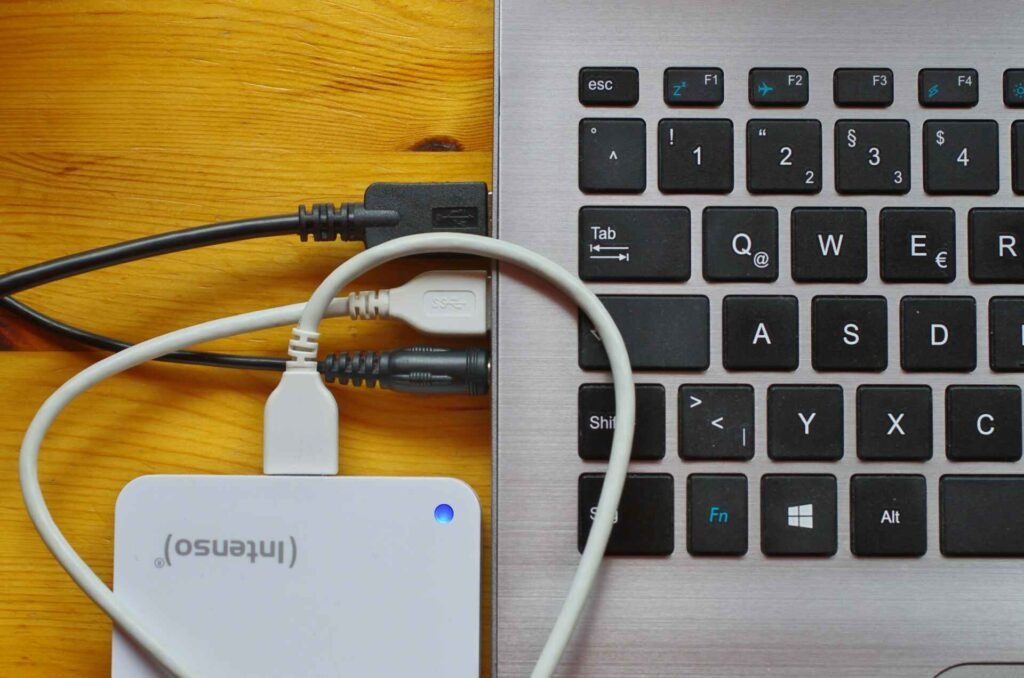
If you’re dealing with multiple devices and wondering if USB hubs add latency, the compatibility principles we’ve discussed still apply. A USB 3.0 hub will work with both USB 2.0 and USB 3.0 devices, automatically adjusting speeds as needed.
Troubleshooting Common Issues
Sometimes things don’t work as smoothly as expected. Here are some common issues and solutions:
Device Not Recognized: This usually isn’t a compatibility issue but rather a driver problem. Try different ports and check for driver updates.
Slower Than Expected Performance: Make sure you’re using a USB 3.0 port with a USB 3.0 device if you want maximum speed. Also, check that your cable is rated for USB 3.0 if you’re using an extension.
Intermittent Connections: This might indicate power issues. USB hub disconnecting problems often stem from insufficient power delivery, especially when mixing different USB standards.
As technology continues to evolve, USB 4.0 and USB-C are becoming more common. The good news is that the same compatibility principles apply. Newer standards maintain backward compatibility, so your current USB 2.0 and USB 3.0 devices will continue to work with future technology.
When planning your next computer purchase or workspace upgrade, consider getting systems with a mix of USB ports to accommodate all your devices optimally.
Frequently Asked Questions
Will a USB 2.0 work with 3.0?
Yes, USB 2.0 devices work perfectly in USB 3.0 ports. The port automatically detects the older device and communicates at USB 2.0 speeds while maintaining full functionality.
Does a USB 3.0 work on USB 2.0?
Absolutely! USB 3.0 devices are backward compatible and will function in USB 2.0 ports, though they’ll operate at the slower USB 2.0 speeds.
Can mixing USB versions cause problems?
No, mixing USB 2.0 and USB 3.0 devices won’t cause system problems. Each port operates independently, and the USB standard includes built-in compatibility protections.
How can I tell if I’m getting USB 3.0 speeds?
Check your device manager or use file transfer tests. USB 3.0 transfers should be significantly faster than USB 2.0. Many systems also show transfer speeds during file operations.
Conclusion
Understanding USB compatibility doesn’t have to be rocket science. The beauty of the USB standard lies in its simplicity: everything works together, even if it doesn’t always work at maximum speed. Whether you’re wondering if USB 2.0 works with 3.0 or trying to figure out the best setup for your workspace, the key is knowing that compatibility isn’t the issue, performance optimization is where the real decisions lie.
So go ahead and mix and match your USB devices without worry. Your old faithful USB 2.0 flash drive will happily coexist with your speedy new USB 3.0 external drive. Just remember to use the right ports for the right jobs when speed matters, and you’ll have a setup that works beautifully for years to come.
After all, in a world where technology changes faster than fashion trends, it’s nice to know that some things just work together harmoniously. Now you can focus on what really matters: getting your work done efficiently and maybe finally organizing that digital photo collection you’ve been putting off!
Looking for more? Check out our tech utilities category for more articles and guides that may interest you!
Featured image credit: Image by jacqueline macou from Pixabay
This content is for informational purposes only. Please verify current information directly on the retailer’s site before purchasing.






