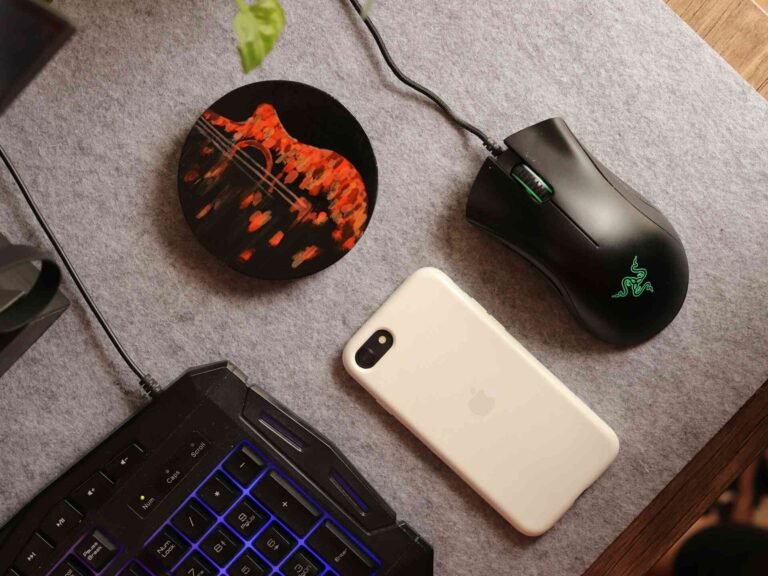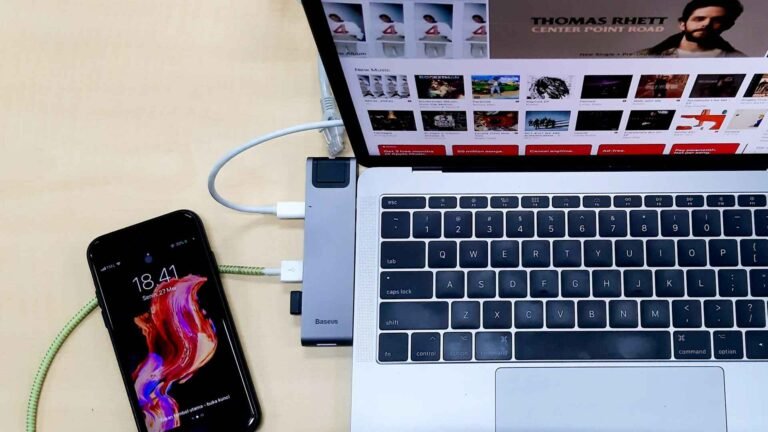How Many Devices Can USB Support: Your Complete Guide to USB Connection Limits

Ever found yourself staring at your computer’s USB ports, wondering if you can squeeze in just one more device? Juggling keyboards, mice, external drives, phones, cameras, and that one quirky gadget that promised to change our lives. But here’s the million-dollar question: exactly how many devices can USB support before your setup starts throwing digital tantrums?
The short answer might surprise you: technically, a single USB host controller can theoretically support up to 127 devices. But before you start planning your USB empire, let’s dive into why the real world isn’t quite that generous.
Understanding USB Architecture and Device Limits
USB technology operates on a tree-like structure that determines how many devices can connect to your system. At the heart of this setup is your USB host controller, which acts like the traffic director for all your connected gadgets.
The Theory Behind Maximum USB Devices
When engineers designed the USB standard, they built in support for up to 127 devices per host controller. This number comes from the USB addressing system, which uses 7 bits to identify each device (2^7 = 128 addresses, minus one reserved for the host controller itself).
However, this theoretical maximum assumes perfect conditions that rarely exist in the real world. Think of it like a highway speed limit, just because the sign says 65 mph doesn’t mean you’ll always cruise at that speed during rush hour traffic.
How USB Host Controllers Handle Multiple Devices
Your computer typically has multiple USB host controllers, each managing different ports and hubs. Modern motherboards often include several controllers to distribute the workload:
- Intel-based systems commonly feature multiple xHCI (USB 3.0+) controllers
- AMD systems use similar architectures with their own controller implementations
- Each controller manages its own set of ports and connected devices
The number of devices a USB host controller can support depends on several factors including available bandwidth, power requirements, and the specific hardware implementation.
USB Hub Limits and Cascading Connections
USB hubs are the secret sauce that lets us connect multiple devices to a single port. But they come with their own set of rules and limitations.

Understanding USB Hub Maximum Ports
Most consumer USB hubs offer between 4 to 16 ports, though some specialized models can provide even more connections. The USB hub limit isn’t just about physical ports – it’s about how these hubs manage data flow and power distribution.
When you connect a hub to your computer, it appears as a single device to the host controller. However, each device you plug into that hub still counts toward your total device limit. It’s like having a multi-outlet power strip – you get more plugs, but you’re still drawing from the same circuit.
Cascading Hubs: Building Your USB Empire
You can chain USB hubs together (called cascading) up to five levels deep. Here’s how it typically works:
| Hub Level | Maximum Distance from Host | Typical Use Case |
|---|---|---|
| Level 1 | Direct connection | Desktop hub for immediate access |
| Level 2 | Through one hub | Extended workspace setup |
| Level 3 | Through two hubs | Complex multimedia stations |
| Level 4 | Through three hubs | Specialized industrial applications |
| Level 5 | Through four hubs | Maximum theoretical setup |
Each level adds complexity and potential points of failure, so most practical setups rarely exceed two or three hub levels.
USB Version Differences: How Many Devices Can Different Standards Support?
Not all USB ports are created equal, and understanding the differences can help you optimize your setup.
USB 2.0 vs USB 3.0 Device Support
How many devices can USB 3.0 support compared to its older sibling? While both versions theoretically support the same 127-device limit per controller, USB 3.0’s superior bandwidth management makes it much more practical for multi-device setups.
USB 2.0 operates at 480 Mbps total bandwidth, which gets divided among all connected devices. When you’re running multiple devices simultaneously, this can create bottlenecks faster than you’d expect. USB 3.0’s 5 Gbps capacity provides much more breathing room for device-heavy configurations.
USB-C and Modern Standards
USB-C ports often support more sophisticated power delivery and data management, making them ideal for powered USB hub setups that can handle more demanding device combinations.
Real-World Limitations and Practical Considerations
While the theory sounds impressive, several factors limit how many devices you can actually connect and use effectively.
Power Constraints
USB ports provide limited power, typically 500mA for USB 2.0 and 900mA for USB 3.0. When you start connecting multiple devices, especially power-hungry ones like external drives or charging phones, you’ll hit power limits long before reaching the 127-device theoretical maximum.
This is where USB hub overheating becomes a real concern. Underpowered hubs trying to support too many devices often struggle with heat management and stability issues. A high-quality powered USB hub can help avoid these issues by providing stable power to multiple devices.
Bandwidth Bottlenecks
Even with USB 3.0’s improved speeds, bandwidth becomes the limiting factor in most real-world scenarios. Connecting multiple high-data devices like cameras, external drives, or audio interfaces can quickly saturate available bandwidth, leading to performance issues.

Driver and Operating System Limits
Your operating system and device drivers add another layer of complexity. Windows, macOS, and Linux each handle USB device enumeration differently, with practical limits often falling well short of the theoretical maximum.
Optimizing Your Multi-Device USB Setup
Getting the most out of your USB connections requires some strategic thinking about how you organize and power your devices.
Choosing the Right Hubs
Powered USB hubs versus unpowered options make a significant difference in multi-device setups. Powered hubs can support more demanding devices and reduce the load on your computer’s power supply.
Managing Latency and Performance
USB hub latency can impact performance in gaming or audio production setups. Understanding these delays helps you make better decisions about which devices to connect directly versus through hubs.
Compatibility Considerations
Modern devices often mix USB standards, raising questions about USB 2.0 and 3.0 compatibility in complex setups. Planning your device connections with compatibility in mind prevents headaches down the road.
FAQ
How many devices can a single USB port support?
A single USB port can theoretically support up to 127 devices when using hubs, but practical limitations like power consumption, bandwidth, and hub capabilities typically restrict this to 10-20 devices in real-world scenarios.
What happens if I exceed the maximum number of USB devices?
Exceeding device limits typically results in some devices not being recognized, intermittent disconnections, or degraded performance. Your system may display error messages about insufficient resources or power.
Can I use multiple USB hubs to increase device capacity?
Yes, you can cascade up to five levels of USB hubs, but each level adds complexity and potential points of failure. Most practical setups work best with no more than two or three hub levels.
Do all connected USB devices count toward the limit even if they’re not active?
Yes, even inactive or idle USB devices count toward your host controller’s device limit because they maintain their address assignment and require system resources for monitoring.
How can I check how many USB devices are currently connected?
On Windows, use Device Manager to view USB devices. On macOS, check System Information under USB. Linux users can use the lsusb command to list connected devices.
Conclusion
So, how many devices can USB support? While the theoretical answer remains 127 per host controller, the practical reality is much more nuanced. Your actual device limit depends on a complex interplay of power requirements, bandwidth needs, hub capabilities, and system resources.
The sweet spot for most users falls somewhere between 10-20 devices per setup, depending on what those devices actually do. Remember, it’s not just about counting devices, it’s about creating a stable, efficient workspace that serves your needs without constant troubleshooting.
Whether you’re building the ultimate productivity station or just trying to connect your essential gadgets, understanding these limitations helps you make smarter decisions about your setup. After all, the best USB configuration is the one that works reliably when you need it most, not the one that breaks records for device count.
Looking for more? Check out our tech utilities category for more articles and guides that may interest you!
Featured image credit: Image by Esa Riutta from Pixabay
This content is for informational purposes only. Please verify current information directly on the retailer’s site before purchasing.