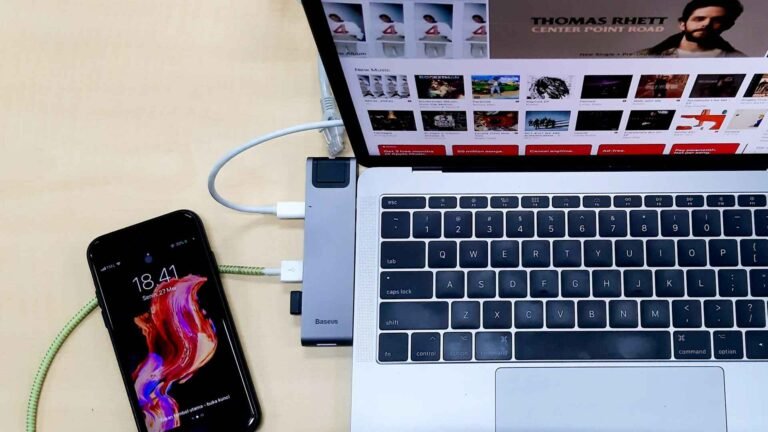Is It Safe to Leave a Flash Drive Plugged In All the Time?
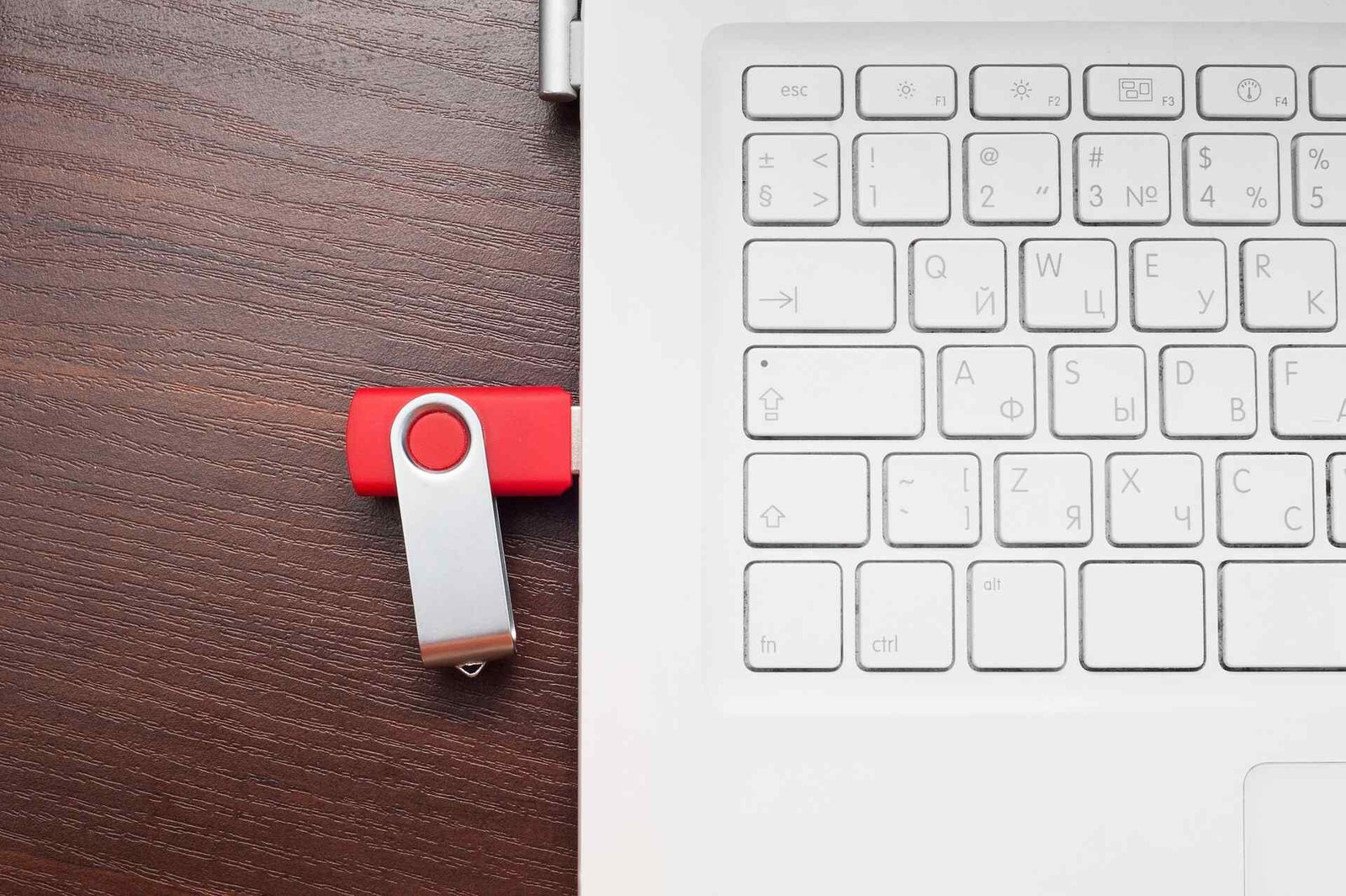
We’ve all been there: you plug in your trusty flash drive to transfer some files, and then… life happens. Days turn into weeks, and that little USB stick becomes a permanent resident of your computer port. But is it safe to leave a flash drive plugged in all the time? The short answer might surprise you, and the long answer will help you make the smartest choice for both your data and your device.
Understanding the Risks of Leaving Your Flash Drive Connected
When you leave a flash drive plugged in continuously, several factors come into play that can affect both the drive’s longevity and your computer’s performance. While modern USB drives are more resilient than their predecessors, they’re not immune to the effects of constant connection.
The primary concern revolves around heat generation and continuous power draw. Your computer’s USB ports provide a steady stream of power, and when a flash drive remains connected, it’s constantly receiving this power supply. This creates a low-level heat buildup that, over time, can degrade the internal components of your drive.
Heat: The Silent Enemy of USB Drives
Heat is perhaps the biggest enemy of flash memory. When you keep a USB drive plugged in, it maintains an active connection with your computer, which generates heat. This thermal stress can gradually wear down the NAND flash memory cells, potentially leading to data corruption or complete drive failure.
Modern computers and USB hubs can generate significant heat, especially when multiple devices are connected simultaneously. Your flash drive becomes part of this heat ecosystem, absorbing ambient temperature from your computer’s internal components. If you frequently need removable storage, investing in a high-quality flash drive with better heat resistance can significantly extend its lifespan.
The Impact on Your Computer’s Performance
Leaving a flash drive connected doesn’t just affect the drive itself. Your computer continuously monitors connected USB devices, which requires processing power and system resources. While this impact is minimal for a single drive, it can accumulate if you’re someone who tends to leave multiple USB devices connected.
Some users notice that their computers take longer to boot when multiple USB devices remain connected. This happens because the system needs to initialize and recognize each device during startup. Understanding how many devices USB can support becomes crucial when you’re managing multiple connections.
When Is It OK to Leave a Flash Drive in Computer?
There are certainly scenarios where keeping your flash drive connected makes perfect sense. If you’re actively using the drive for ongoing projects, frequently accessing files, or using it as extended storage for applications, the convenience might outweigh the risks.
Professional environments often require constant access to specific files or applications stored on USB drives. In these cases, the question becomes less about whether you can leave a flash drive plugged in and more about implementing proper backup strategies and using higher-quality drives designed for continuous operation.

Quality Matters: Not All Flash Drives Are Created Equal
The safety of leaving your flash drive connected largely depends on the quality of the drive itself. Premium drives with better heat dissipation, superior memory controllers, and higher-grade components can handle continuous connection much better than budget alternatives.
Industrial-grade USB drives are specifically designed for scenarios where constant connection is necessary. These drives feature enhanced thermal management and more durable components that can withstand the stress of continuous operation.
Best Practices for Long-Term USB Connection
If you decide that keeping your flash drive connected is the right choice for your workflow, there are several strategies to minimize risks and maximize both performance and longevity.
Temperature Management
Keep your workspace well-ventilated and consider the placement of your computer. USB hub heat can affect connected devices, so ensuring proper airflow around your setup is crucial.
Monitor the temperature of your flash drive periodically. If it feels noticeably warm to the touch, it might be time to give it a break or consider relocating it to a different port with better heat dissipation.
Power Management Considerations
Modern operating systems offer various power management settings that can help reduce the stress on constantly connected USB devices.
Consider using powered USB hubs if you need to keep multiple devices connected. Powered USB hubs versus unpowered options can make a significant difference in how much stress your individual devices experience.
Comparison: Continuous Connection vs. Regular Unplugging
| Aspect | Continuous Connection | Regular Unplugging |
|---|---|---|
| Convenience | High – Always accessible | Low – Need to reconnect |
| Heat Exposure | High – Constant thermal stress | Low – Cooling periods |
| Data Safety | Moderate – Risk of corruption | High – Protected when disconnected |
| Drive Lifespan | Potentially shorter | Potentially longer |
| System Resources | Slight continuous usage | Minimal impact |
| File Access Speed | Immediate | Requires reconnection time |
Signs Your Flash Drive Needs a Break
Your flash drive will often give you warning signs when continuous connection is taking its toll. Recognizing these early indicators can help you prevent data loss and extend your drive’s lifespan.
Slower file transfer speeds often indicate that your drive is struggling with thermal stress or component degradation. If files that used to transfer quickly now seem to crawl, it might be time to give your drive some rest.
Frequent disconnection errors or your computer failing to recognize the drive consistently are red flags. These issues often stem from the drive’s controller struggling to maintain stable communication with your computer’s USB subsystem.

Data Integrity Concerns
Files becoming corrupted or showing unexpected errors when accessed can indicate that your flash drive’s memory cells are degrading. This degradation is often accelerated by continuous connection and the associated thermal stress.
Regular backup verification becomes crucial when you’re using a flash drive for extended periods. The convenience of continuous connection should never come at the expense of data security.
Alternative Solutions for Continuous Storage Needs
If you find yourself needing constant access to files but want to avoid the risks of leaving a flash drive plugged in all the time, several alternatives might better serve your needs.
Cloud storage solutions offer the accessibility of always-available files without the hardware stress of continuous USB connection. While this requires internet connectivity, it eliminates the physical wear concerns entirely.
External SSDs designed for continuous operation provide much better thermal management and longevity compared to traditional flash drives. These devices are built to handle the stress of constant connection and active use.
Network-attached storage (NAS) systems can provide local file access without requiring any devices to remain physically connected to your primary computer. This solution works particularly well for office environments or households with multiple devices.
Frequently Asked Questions
Is it bad to leave a flash drive plugged in overnight?
Leaving a flash drive plugged in overnight occasionally isn’t likely to cause immediate damage, but making it a regular habit can contribute to premature wear. The continuous power supply and heat generation during extended periods can gradually degrade the drive’s components.
Can you leave a flash drive plugged in during computer shutdown?
Yes, you can leave a flash drive connected when shutting down your computer. Most modern systems properly manage USB power during shutdown, though some computers continue to supply power to USB ports even when off. Check your computer’s power management settings if you’re concerned about this.
Will leaving a USB drive plugged in drain my laptop battery?
A single flash drive draws minimal power and won’t significantly impact your laptop’s battery life. However, multiple USB devices combined can have a cumulative effect on battery performance, especially during extended use away from power sources.
How long can a flash drive last with continuous use?
Quality flash drives can potentially handle months or even years of continuous connection, depending on usage patterns and environmental conditions. However, most drives will last longer with periodic disconnection to allow cooling and reduce thermal stress.
Should I safely eject my flash drive if it’s permanently connected?
Even if you plan to keep your flash drive connected long-term, you should still use the safe ejection feature before physically removing it. This ensures that any pending write operations are completed and reduces the risk of data corruption.
Conclusion
So, is it safe to leave a flash drive plugged in all the time? The answer lives in that comfortable gray area where “it depends” meets “probably, but with precautions.” While your flash drive won’t immediately burst into flames from staying connected, treating it like a permanent fixture isn’t doing it any favors either.
Think of your flash drive like that friend who’s always crashing on your couch. Sure, they’re convenient to have around, and everything seems fine at first. But eventually, both the couch and the friendship might show some wear and tear. Your USB drive appreciates the occasional break, just like your couch-surfing buddy needs to find their own place eventually.
The key is finding the right balance between convenience and care. If continuous connection truly serves your workflow, invest in quality drives and maintain good practices around heat management and data backup. But if you’re just being lazy about unplugging it, well, your flash drive will thank you for the occasional digital vacation.
Looking for more? Check out our tech utilities category for more articles and guides that may interest you!
Featured image credit: Image by Denys Vdovychenko from Pixabay
This content is for informational purposes only. Please verify current information directly on the retailer’s site before purchasing.