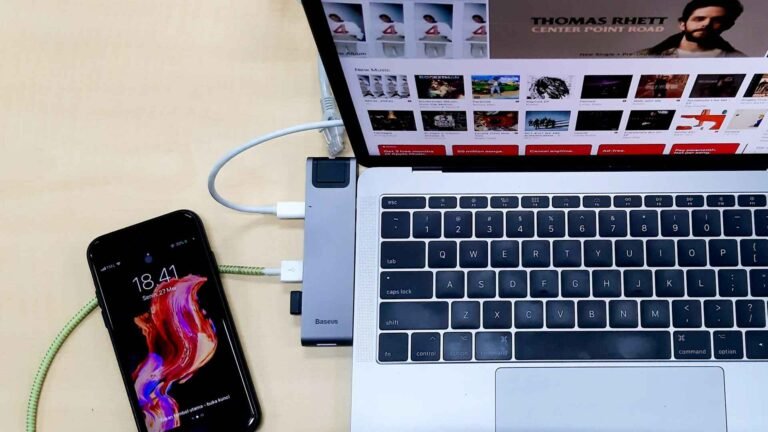Why Your USB Hub Keeps Disconnecting

Nothing quite ruins a productive workflow like watching your carefully organized workspace crumble because your USB hub decides to play hide and seek with your devices. One moment you’re seamlessly switching between your external hard drive, wireless mouse, and charging cable, and the next moment everything goes dark as your USB hub keeps disconnecting from your system.
You’re definitely not alone. This frustrating issue affects millions of users worldwide, from casual home users to dedicated professionals who rely on multiple peripherals to get things done.
The good news? Most USB hub disconnection problems have straightforward solutions once you understand what’s causing the chaos. Whether you’re dealing with a generic SuperSpeed USB hub that keeps disconnecting or a premium USB-C model that’s acting up, we’ll walk you through everything you need to know to restore stability to your digital workspace.
Understanding Why USB Hubs Disconnect Randomly
Before diving into solutions, it’s helpful to understand why USB hubs disconnect randomly in the first place. Unlike a simple USB port on your computer, hubs are essentially traffic controllers that manage multiple devices through a single connection point. This complexity introduces several potential failure points.
Modern USB hubs, especially USB 3.0 hubs that keep disconnecting, handle significantly more data and power than their predecessors. When something goes wrong in this delicate ecosystem, the entire hub might shut down temporarily to protect both itself and your connected devices.
The most common culprits behind disconnection issues fall into several categories: power delivery problems, driver conflicts, hardware compatibility issues, and system-level power management settings. Each of these areas can cause your hub to behave erratically, leading to the annoying cycle where your USB hub keeps disconnecting and reconnecting throughout the day.
Interestingly, certain hub types are more prone to specific issues. USB-C hubs that keep disconnecting often struggle with power delivery negotiations, while older USB 2.0 hubs might face bandwidth limitations when multiple high-speed devices compete for attention.
Power Issues: The Hidden Culprit Behind Most Disconnections
Power problems account for roughly 70% of all USB hub disconnection issues. When your hub doesn’t receive consistent, adequate power, it can’t maintain stable connections to your peripherals.
Many users don’t realize that USB hubs come in two varieties: powered and unpowered. Powered USB hubs vs unpowered options offer dramatically different capabilities when it comes to supporting multiple devices simultaneously.
Unpowered hubs draw all their energy from your computer’s USB port, which typically provides 500mA for USB 2.0 or 900mA for USB 3.0 connections. When you connect power-hungry devices like external hard drives, gaming controllers, or charging phones, you quickly exceed these limits. The result? Your hub shuts down temporarily to prevent damage, creating that familiar disconnection pattern. If you’re looking to upgrade to a powered USB hub, we can recommend the TP-Link Powered USB Hub with 7 USB 3.0 Data Ports.
Bus-powered hubs also struggle when your laptop enters power-saving modes. Modern systems aggressively manage power consumption, sometimes cutting power to USB ports when they detect inactivity or when battery levels drop. This behavior can make your hub appear faulty when it’s actually responding to your system’s power management policies.
Temperature also plays a role in power-related disconnections. Hubs generate heat during operation, especially when handling high-speed data transfers or charging multiple devices. Inadequate ventilation can cause internal components to overheat, triggering automatic shutdowns that manifest as random disconnections.
Driver and Software Solutions That Actually Work
While power issues dominate the disconnection landscape, software problems run a close second. Your computer’s relationship with USB devices depends on a complex web of drivers, system services, and hardware protocols that don’t always play nicely together.
USB hub disconnecting issues on Windows 11 often stem from overzealous power management features introduced in recent updates. Windows 11’s aggressive power optimization can cause USB ports to shut down unexpectedly, particularly on laptops running on battery power.

The Windows Device Manager holds several keys to solving these issues. Generic drivers that Windows automatically installs sometimes lack the specific optimizations needed for your particular hub model. Updating to manufacturer-specific drivers can eliminate many stability problems, especially for hubs with advanced features like fast charging or high-speed data transfer capabilities.
USB selective suspend is another common troublemaker. This Windows feature allows the system to shut down individual USB devices to save power, but it doesn’t always handle the reactivation process gracefully. Disabling selective suspend for your USB hub through Device Manager often provides immediate relief from disconnection issues.
Registry conflicts can also cause persistent problems. When you’ve connected and disconnected multiple USB devices over time, Windows sometimes gets confused about device identifications and port assignments. A clean driver reinstallation process can clear these conflicts and restore stable operation.
Hardware Compatibility and Physical Connection Problems
Not all USB hubs are created equal, and compatibility issues between hubs, computers, and connected devices create another major source of disconnection headaches.
USB version mismatches frequently cause stability problems. Connecting a USB 2.0 device to a USB 3.0 hub through a USB-C adapter, for example, creates multiple potential failure points. Each connection in this chain must negotiate protocols correctly, and any hiccup can trigger a disconnection cascade that affects all connected devices.
Physical connection quality plays a larger role than many people realize. USB connectors experience wear over time, developing microscopic gaps that cause intermittent connections. A cable that appears perfectly fine might have internal wire damage that creates resistance fluctuations, leading to power delivery inconsistencies.
Cable length also matters more than you might expect. USB signals degrade over distance, and longer cables exacerbate this problem. Running a 15-foot USB extension cable to reach a hub across your desk might push signal quality below reliable thresholds, especially for high-speed USB 3.0 connections.
Environmental factors contribute to hardware-related disconnections too. Electromagnetic interference from nearby devices, static electricity buildup, and even vibrations from cooling fans can disrupt delicate USB connections. These issues often manifest as seemingly random disconnections that follow no clear pattern.
Systematic Troubleshooting: A Step-by-Step Approach
Effective troubleshooting requires a methodical approach that eliminates variables systematically. Start with the simplest solutions before moving to more complex interventions.
Begin by testing your hub with a single device connected. If the disconnections stop, you’ve likely identified a power limitation issue. Gradually add devices one by one until the problem returns, which helps identify the specific combination or device causing trouble.
Try different USB ports on your computer. Some ports share power rails or USB controllers, and switching to a different port might provide better power delivery or eliminate controller conflicts. Pay attention to whether USB 2.0 ports behave differently from USB 3.0 ports with your particular hub.
Update your system’s chipset drivers, not just USB-specific drivers. The chipset manages communication between your CPU and USB controllers, and outdated chipset drivers can cause mysterious connectivity issues that seem unrelated to USB hardware.
Test your hub on a different computer if possible. This simple step helps distinguish between hub-specific problems and computer-specific issues. A hub that works perfectly on one machine but fails on another often indicates driver or power management problems rather than hardware failure.

Document your findings throughout this process. Note which combinations of devices, ports, and settings produce stable operation. This information becomes invaluable if problems resurface later or if you need to contact technical support.
Advanced Solutions for Persistent Problems
When basic troubleshooting doesn’t resolve your disconnection issues, several advanced techniques can provide solutions for stubborn problems.
BIOS and UEFI settings sometimes include USB-specific options that affect hub behavior. Legacy USB support, USB charging settings, and power management options buried in advanced menus can dramatically impact hub stability. Consult your motherboard or laptop manual for specific settings that might affect USB operation.
Third-party USB management software can override Windows’ built-in power management for more granular control. These tools allow you to disable selective suspend for specific devices, adjust power delivery settings, and monitor USB traffic in real-time to identify patterns in disconnection events.
For persistent latency-related issues, consider hubs with dedicated controllers for high-bandwidth devices. Some premium hubs include separate controllers for different device types, reducing the likelihood that one misbehaving device will affect others.
Physical modifications sometimes help with chronic overheating issues. Adding small cooling fans near your hub or improving airflow in your workspace can prevent temperature-related shutdowns. Some users have success with thermal pads or heat sinks for hubs that run particularly hot.
FAQ
Why does my USB hub keep disconnecting only when I connect multiple devices?
This pattern typically indicates power limitations. Most unpowered hubs can’t supply enough current for multiple devices simultaneously, especially power-hungry ones like external drives or charging phones. The hub shuts down temporarily when power demand exceeds supply capacity. Consider upgrading to a powered hub or reducing the number of connected devices.
My generic SuperSpeed USB hub keeps disconnecting on Windows 11. Is this a known issue?
Windows 11’s aggressive power management can cause disconnections with generic USB 3.0 hubs that lack optimized drivers. Try disabling USB selective suspend in Device Manager and updating to the latest chipset drivers. If problems persist, look for manufacturer-specific drivers rather than relying on Windows’ generic drivers.
Can a USB-C hub that keeps disconnecting damage my laptop?
Modern USB-C hubs include protection circuits that prevent damage to connected devices. Disconnections are usually protective responses to power delivery problems or compatibility issues. However, frequent disconnections might indicate underlying power delivery negotiations problems that could stress your laptop’s USB-C controller over time.
Why do USB hub disconnections seem random rather than following a pattern?
Several factors can make disconnections appear random: thermal cycling (disconnections when the hub overheats), electromagnetic interference from nearby devices, power management features activating during system idle periods, and driver conflicts that manifest under specific combinations of connected devices and system states.
Will using a powered hub completely eliminate disconnection problems?
Powered hubs resolve power-related disconnections but won’t fix driver conflicts, hardware compatibility issues, or physical connection problems. They significantly reduce the most common cause of disconnections, but other factors like outdated drivers or faulty cables can still cause issues.
Conclusion
Dealing with a USB hub that keeps disconnecting doesn’t have to be a permanent source of frustration in your daily routine. While these disconnection gremlins can seem mysteriously random at first, they usually have logical explanations rooted in power limitations, driver conflicts, or hardware compatibility issues.
The journey from disconnection chaos to hub harmony often starts with understanding your specific use case. Are you trying to charge multiple devices while transferring large files? Power limitations might be your main enemy. Does your hub work fine until Windows updates arrive? Driver conflicts could be the culprit lurking in your system.
Remember that not every disconnection problem requires a complete hardware overhaul. Sometimes the simplest solutions work best: switching to a different USB port, updating a driver, or just giving your hub some breathing room to prevent overheating. Other times, investing in a quality powered hub transforms your workspace from a disconnection disaster zone into a productivity paradise.
Looking for more? Check out our tech utilities category for more articles and guides that may interest you!
Featured image credit: Photo by Immo Wegmann on Unsplash
This content is for informational purposes only. Please verify current information directly on the retailer’s site before purchasing.